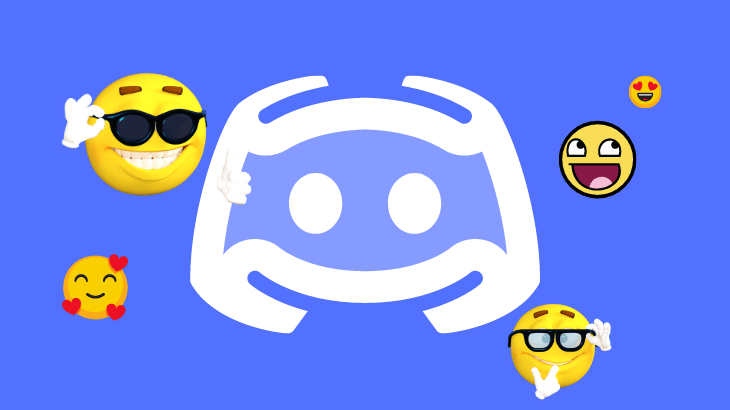
Emojis are a great way to show your emotions on social media. So follow this article to know how to react on Discord by following the simple steps given below in the article.
How to react to a message on Discord
1) Open and log in to your Discord app.
2) Open a conversation on which you want to react.
3) Tap & hold a message and click on the emoji icon in the right corner to access all emojis.
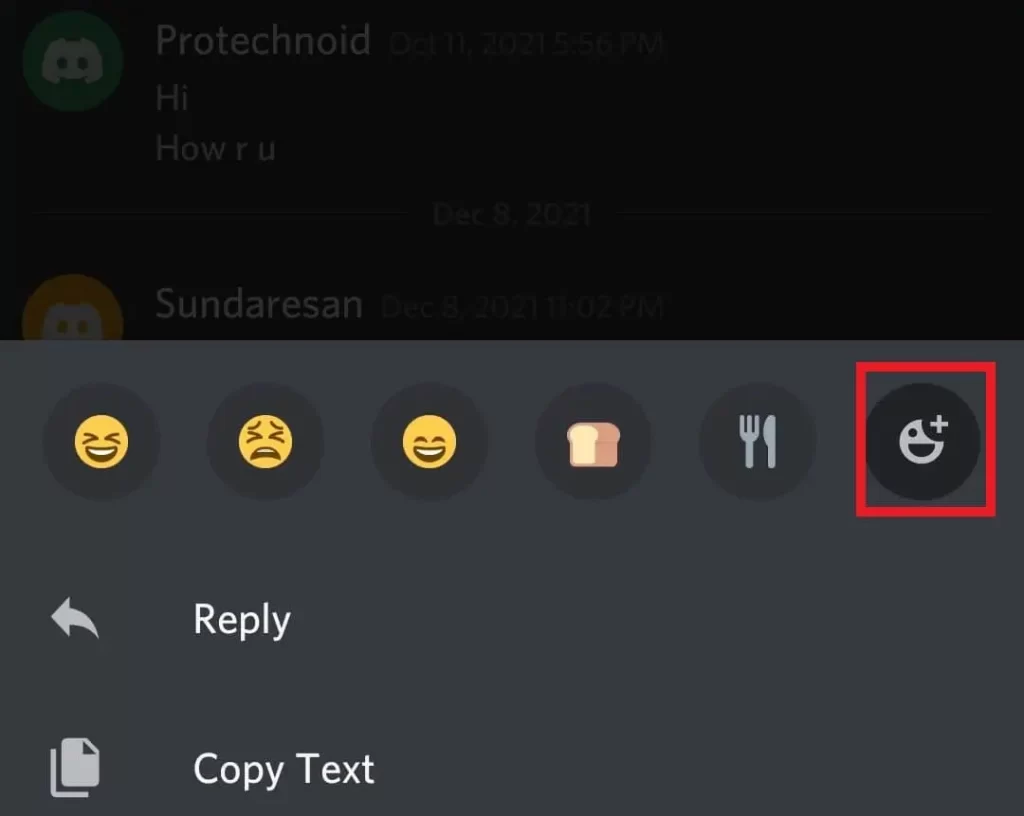
4) Now, select a Emoji you prefer to react for a direct message on the discord app.
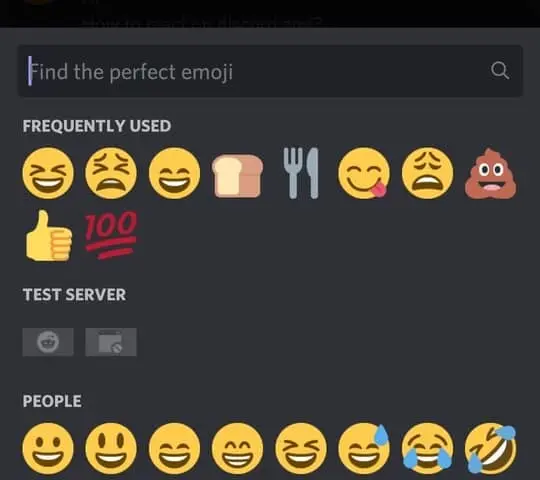
How to react on Discord PC
1) Open and log in to your Discord account on a browser you prefer.
2) Now, move the cursor over a message and click on the emoji icon in the top right corner to add reaction.
3) Once you have clicked on the Add reaction icon, select any emoji of your choice to react on discord PC.
How to turn off auto emoji on Discord
The auto emoji feature is turned on by default when you create your discord account. But the good news is you can opt out of it by turning it off.
1) Go to the Discord website and log in to your discord account.
2) Click on the settings gear icon next to your username in the bottom left of your screen.

3) In the User settings screen, select Text & Images.

4) Finally, click on the Automatically convert emoticons in your message to Emoji for turning off auto emoji on Discord.
How to remove reaction on discord app & website
To remove a reaction on the discord app or website, click on the Emoji you reacted. The Emoji will be removed automatically.
How to react fast on Discord
Reacting fast to a message is one of the amazing features to have on any social media platform. Discord too has one, but it is more useful on servers or groups.
Scenario:
When someone posts an important message on a server, everyone starts reacting to the message with an emoji. All you need to do is tap or click on an emoji already added by someone to the message to react fast on Discord.
How do you see who reacted to stuff on Discord
Discord Mobile App
Tap and hold on to a reaction to see who has reacted to the message.
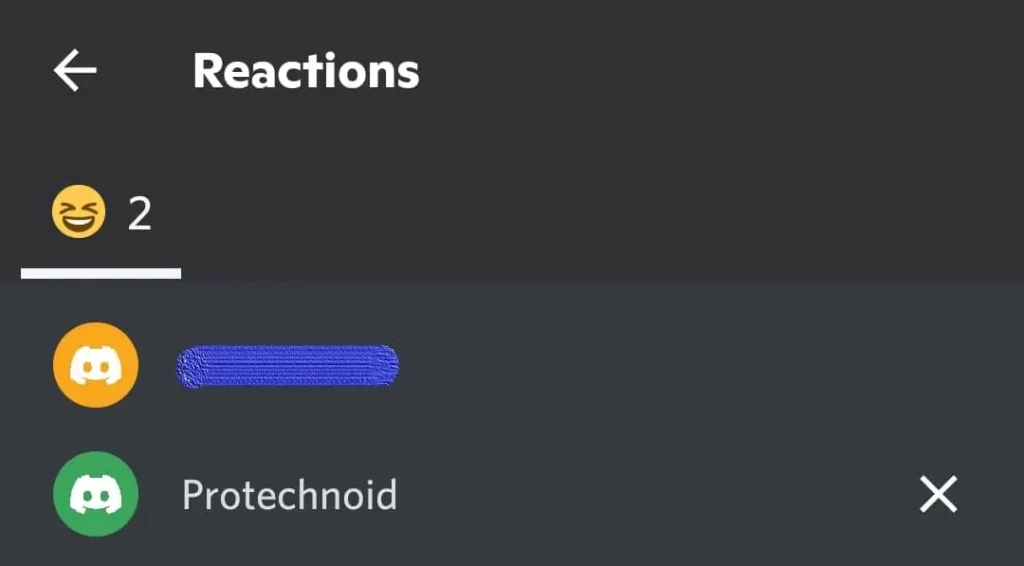
Discord website
Hover or place your cursor on an emoji to know the discord member who has reacted to the message.
How to see everyone who made a react on Discord
Tap and hold a reaction on the mobile app or hover over the reaction on the discord website to see the person who added their reaction discord.
How to add emojis to a Discord server
1) Open a Discord website or desktop app.
2) Right-click on a discord server, hover on Server settings and select Emoji.
3) Now, click on Upload emoji to add new emojis from your system on the emoji settings screen.
4) Finally, you can use these emojis to react on your discord server.
Note: To add Emoji on a discord server, you must have administrator access.
How to react to pictures on Discord mobile
On Discord, users can tap & hold the message to access emojis for reacting to a message. But that is not the case for pictures; if you tap on an image, it will just be shown in full size. So how do we react to a photo on discord mobile?
Tap & hold the void space near the image to access emojis. (Refer to below image)
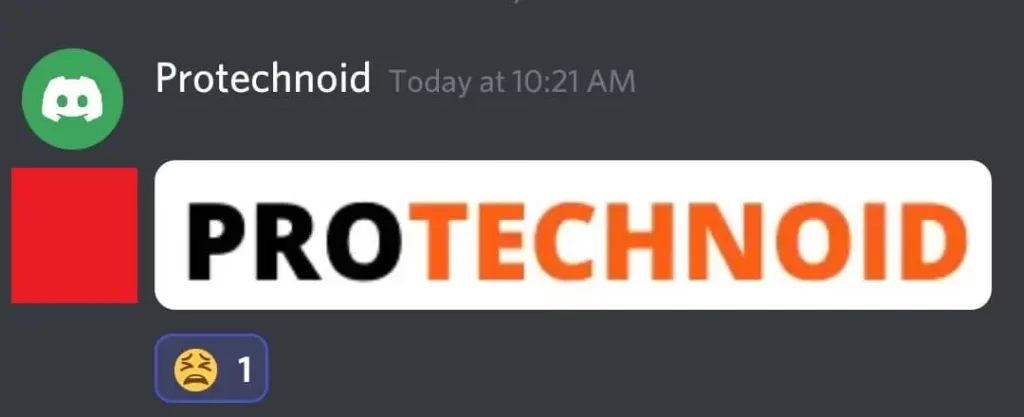
Frequently Asked Questions
How to react on discord Desktop?
Discord Desktop app is nothing different from the Discord website. Users can react to direct messages and servers as they do in the website version.
Discord Emoji Size
When you upload discord emojis, an important factor that you should notice is the size of your Emoji. An emoji file size should be less than 256kb. But when you upload it on Discord, it is automatically converted to 32×32 pixels.
How to know if someone blocked you on Discord
How to Delete a Discord Server
How to Appear Offline on Instagram
How to select Multiple files in Google Drive
How to change Alarm sound on Android
How to change your Age on Discord


14 replies on “How to react on Discord”
Hi there to every one, the contents existing at this web page are actually remarkable for people knowledge, well, keep up the nice work
fellows.
This post presents clear idea in favor of the new users of
blogging, that truly how to do blogging and site-building.
My partner and I absolutely love your blog and find many of your post’s
to be exactly what I’m looking for. Does one offer guest writers to write content available for you?
I wouldn’t mind composing a post or elaborating on a few of the subjects you write concerning here.
Again, awesome weblog!
Pretty! This has been a really wonderful post. Many thanks
for supplying these details.
I love your blog.. very nice colors & theme. Did you create this website yourself or did you hire someone to do it for you?
Plz reply as I’m looking to construct my own blog and would like to find out where u got this
from. cheers
Hi tấm cdf, Developed it myself.
Hello, i feel that i noticed you visited my weblog so i came to go back the favor?.I’m trying to find things to enhance my web site!I
suppose its good enough to use a few of your concepts!!
I do agree with all of the ideas you have offered on your
post. They are really convincing and can definitely work.
Still, the posts are very short for beginners. May just you please prolong
them a bit from subsequent time? Thank you for the post.
Nice post. I learn something new and challenging on sites I stumbleupon on a daily
basis. It’s always useful to read content from other authors and use something from their sites.
Hey! This is my first visit to your blog! We are a
collection of volunteers and starting a new project
in a community in the same niche. Your blog provided us useful information to work on. You have done a outstanding job!
I’d like to find out more? I’d love to find out some additional information.
Awesome! Its actually remarkable paragraph, I have got
much clear idea concerning from this paragraph.
Have you ever considered about adding a little bit more than just
your articles? I mean, what you say is fundamental and all.
However just imagine if you added some great graphics or video
clips to give your posts more, “pop”! Your content is excellent but with
pics and videos, this website could definitely be one of the greatest in its niche.
Terrific blog!
Attractive section of content. I just stumbled upon your weblog and in accession capital to assert that I acquire actually enjoyed account your blog
posts. Any way I’ll be subscribing to your augment and
even I achievement you access consistently fast.