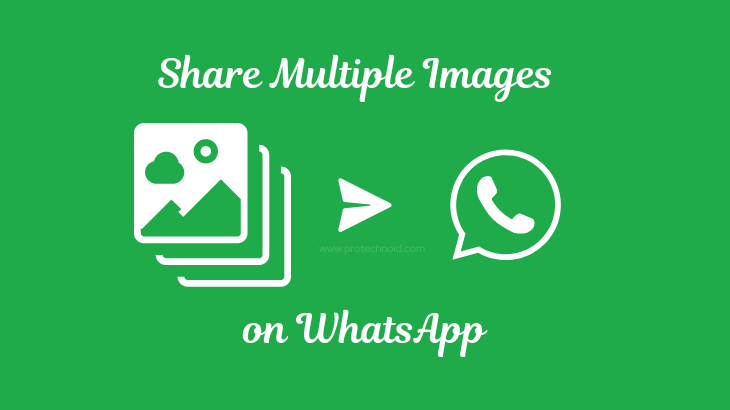
Sharing photos is one of the most widely used features in WhatsApp. You can easily share all your favorite pictures with your friends and family. This article will take you through a simple step-by-step guide to show you How to send multiple photos on WhatsApp.
How to send multiple photos on WhatsApp
WhatsApp has eight different attachment options Document, Camera, Gallery, Audio, Location, Payment, Contact, and Poll. But for this solution, we are going to choose Gallery.
How do I send Photos from Gallery
Step 1: Open WhatsApp and go to the chat/contact you want to send multiple photos.
Step 2: Tap on the attachment icon and choose the Gallery option.
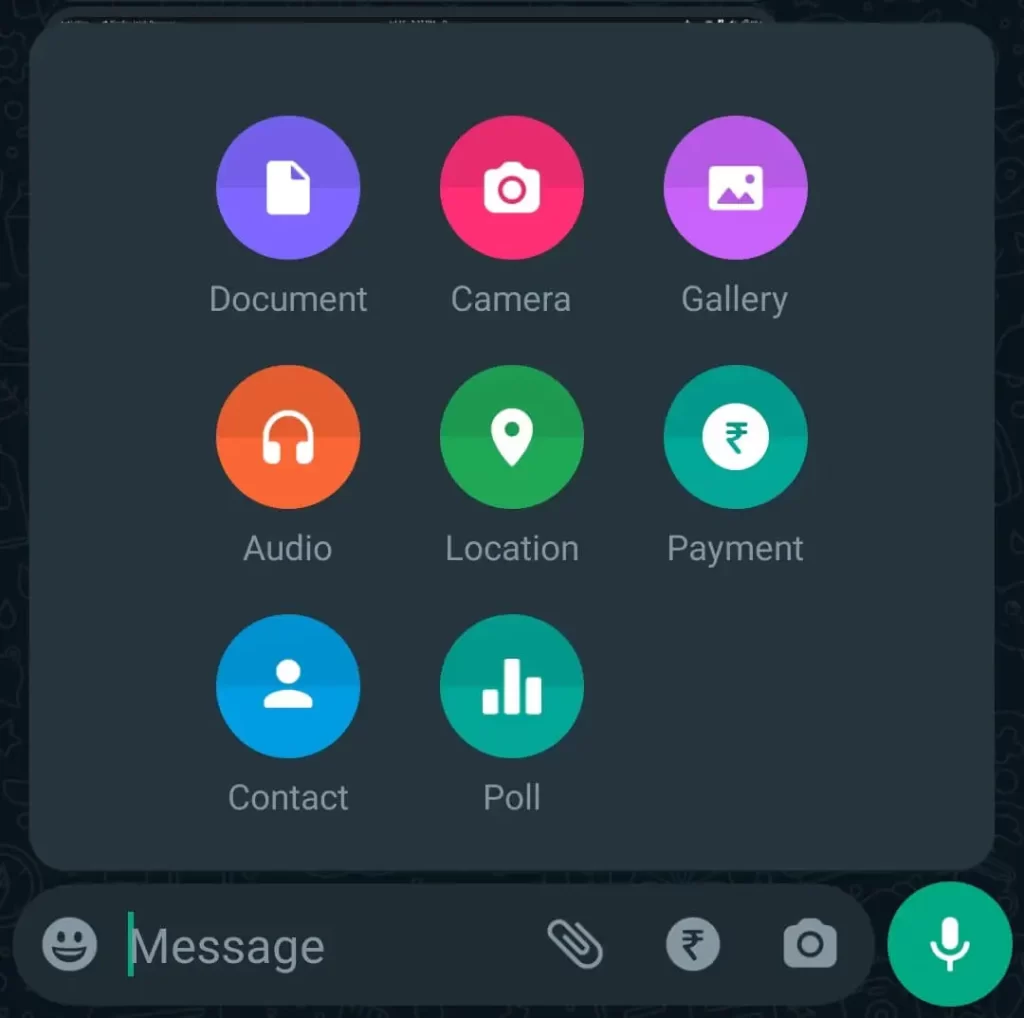
Step 3: Find the photos you want to share on WhatsApp; tap the multiple check icon in the top right corner.

Step 4: Now, tap on the photos to select them.
Step 5: After selecting, tap the Done icon in the bottom right corner.
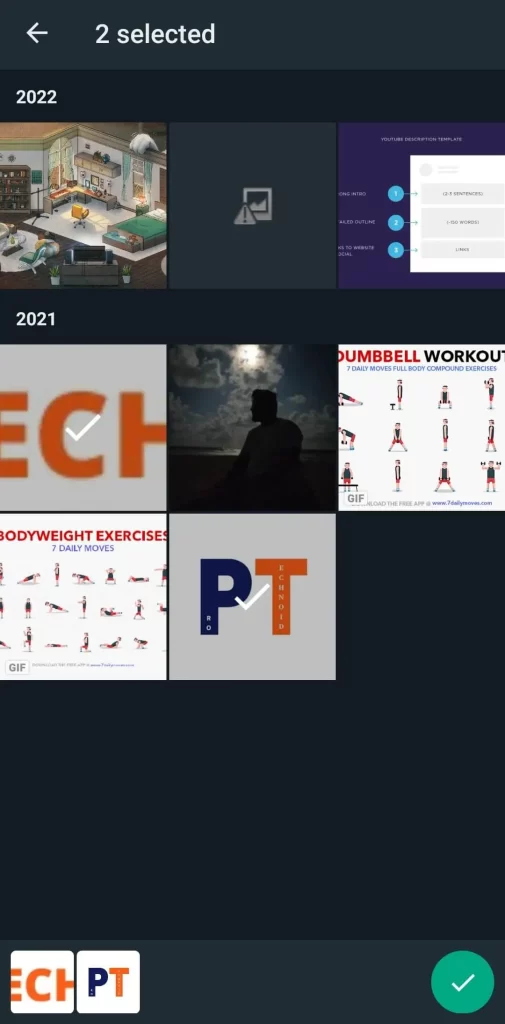
Step 6: Then WhatsApp will open the selected photos, where you can add captions or edit the chosen images.
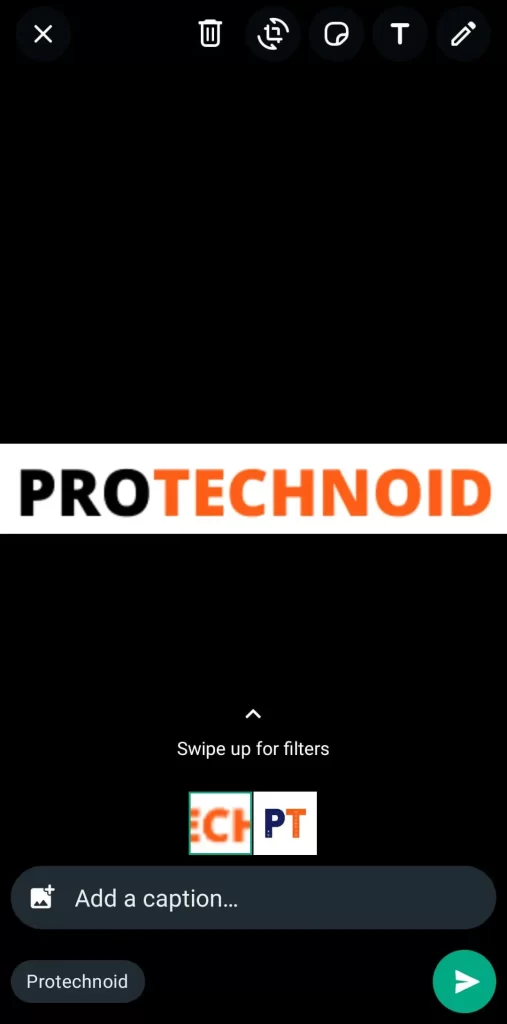
Step 7: Finally, once you have done editing or adding captions to the photos, tap the send icon to share multiple images on WhatsApp message.
How to send multiple Photos as documents on WhatsApp
Note: In WhatsApp, users can now send files up to 2GB in size. You can see this notification when you open the documents options to send files on WhatsApp.
Step 1: Tap on the attachment icon and choose the Document option.
Step 2: Tap on “Browse other docs” to access All files.
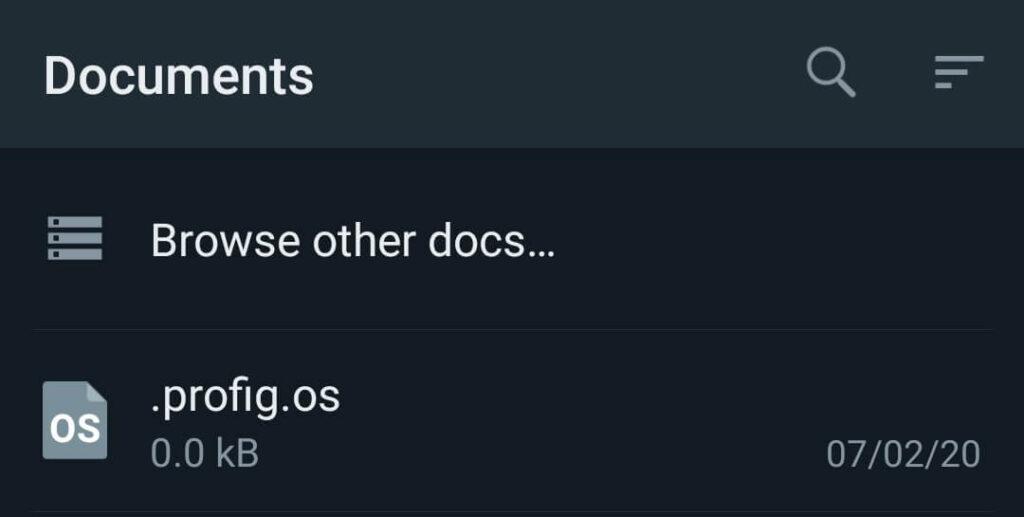
Step 3: Tap the Hamburger menu icon in the top left corner and choose Images.
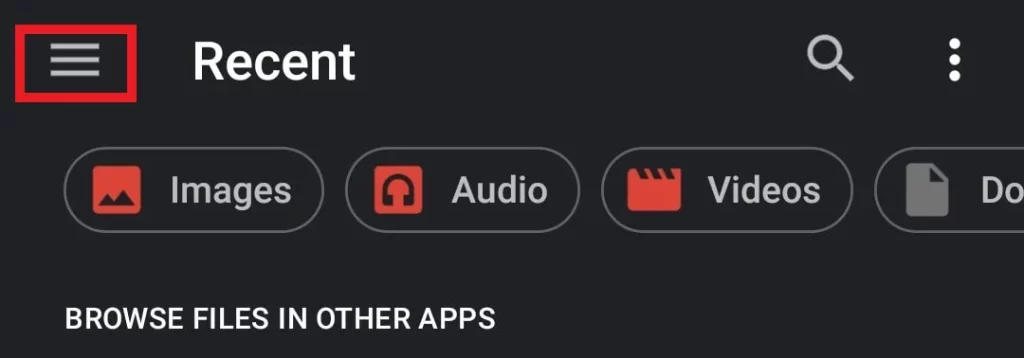
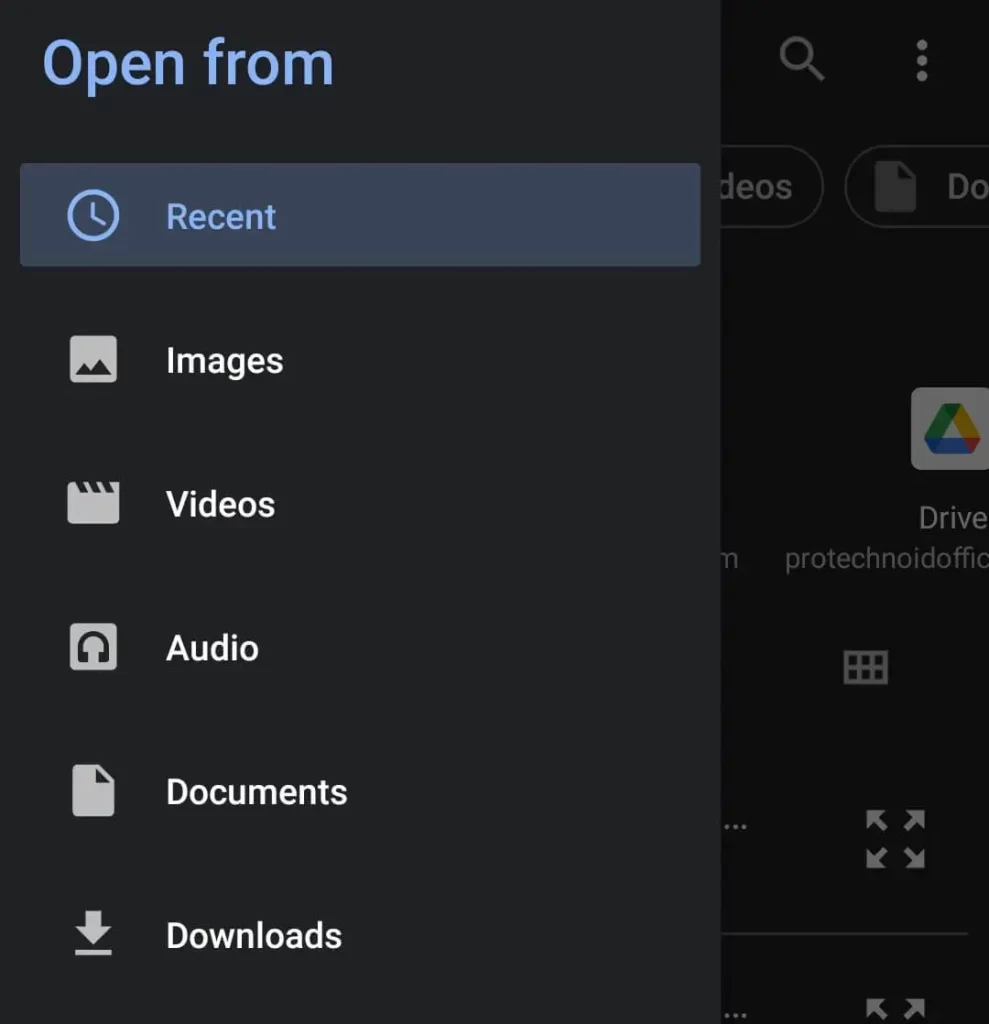
Step 4: Now open the folder from which you want to send/share photos.
Step 5: Tap and hold the images to select your photos.
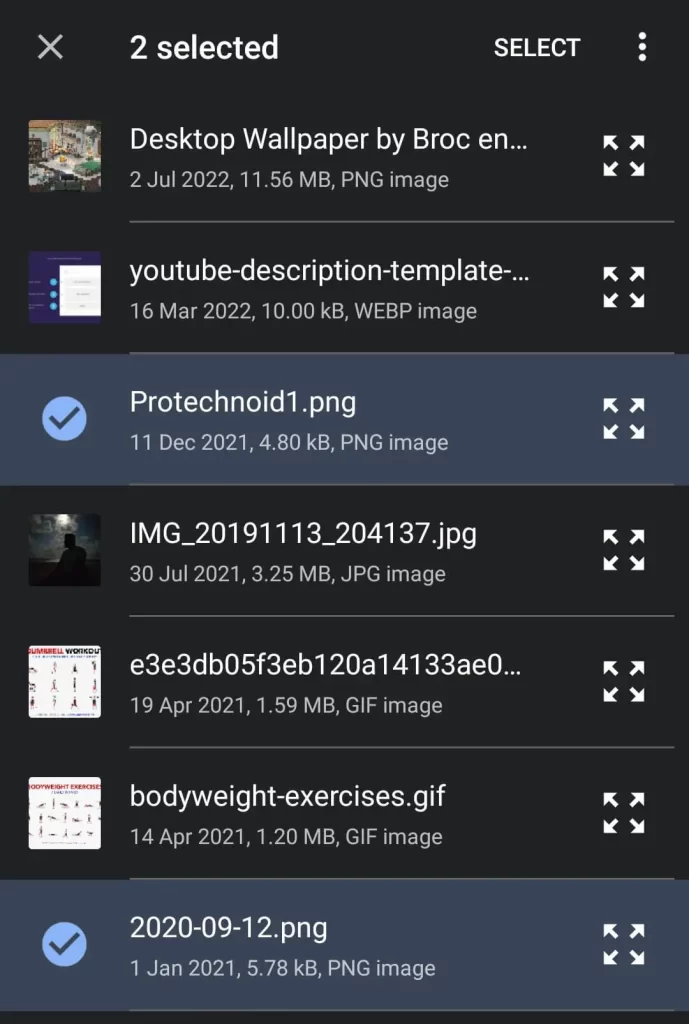
Step 6: Finally, tap SELECT on the top right corner and tap on Send to share multiple photos as a document in WhatsApp.
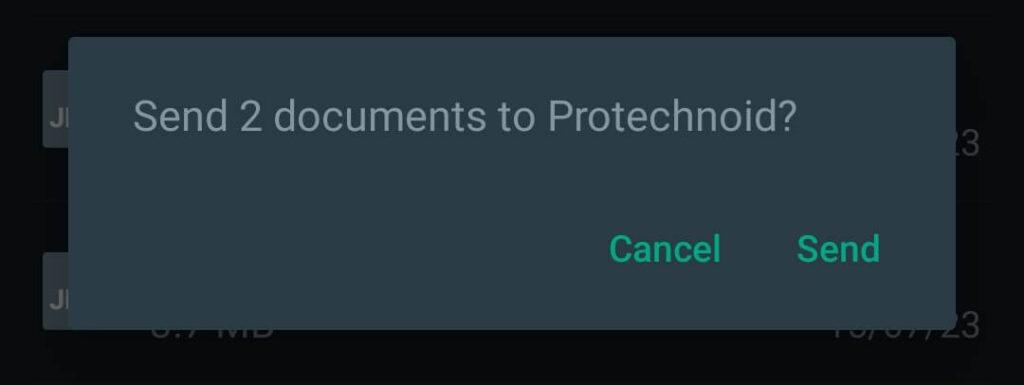
How to send multiple photos on WhatsApp Web
Step 1: Link your WhatsApp account to WhatsApp Web.
Step 2:
- Open a conversation/chat.
- Tap the Add icon in the bottom left corner.
- Choose Photos & Videos.
Step 3: Hold the CTRL key (Windows) or Command key (Mac) and click on the photos to select multiple.
Step 4: Click the Open button in the top right corner to load the selected photos on WhatsApp web.
Step 5: Finally, click on the share icon to send multiple photos on WhatsApp web.
How do I forward multiple photos on WhatsApp?
Assuming you are already in a WhatsApp chat from where you want to forward multiple photos to another contact or user.
Step 1: Tap & hold the first image to select it.
Step 2: Now, tap the rest of the images to select one by one and tap on the forward icon in the top right corner.
Step 3: In the next screen, Select as many contacts as you want to forward these images.
Step 4: Finally, click send icon in the bottom right corner to forward multiple photos on WhatsApp.
How many photos can I send at once on WhatsApp?
A user can send 100 Photos at a time on WhatsApp message. If you want to send more images, you must send a new message by attaching the remaining photos.
Ensure you have a reliable internet connection if you want to share photos in large quantities on WhatsApp. It may affect your data usage and take time to share the images if you are not connected to a Wi-Fi Network.
Why can’t I send multiple photos on WhatsApp?
You couldn’t send multiple photos on WhatsApp for a few reasons.
Network connectivity: Ensure you have a stable internet/network connection because this is one of the most common issues.
Let alone photo sharing, even your text messages will only deliver or take time to deliver if you have a good internet connection.
Server issues: There can be a server issue on WhatsApp’s end. If possible, check with other WhatsApp users to confirm whether the problem is from WhatsApp End or yours.
Permissions: Ensure you have given the necessary permissions WhatsApp on your phone. You can check your permissions in your device/App settings.
I hope you found the solution you were looking for: How to send multiple photos on WhatsApp (Android & WhatsApp web). If you have any article-related queries or need solutions related to WhatsApp features, let me know in the comments section below.
Frequently Asked Questions
Can I send multiple photos at a time on WhatsApp?
Yes, you can send multiple photos at a time on WhatsApp.
How can I send 250 photos on WhatsApp?
If you want to send 250 photos on WhatsApp, you can share them in three messages because you can send only 100 images in a single message on WhatsApp.
How can I send more than 30 photos on WhatsApp web?
By default, users can now share up to 100 photos in a single WhatsApp message on both the mobile app and WhatsApp web.
How can I send 500 pictures to someone on WhatsApp?
You can send as many images as you want to send on WhatsApp. The only condition is you can only share 100 pictures per message.
So in your case, you need to send five messages with 100 pictures attached each time.
How to send 1000 photos at once?
No default option or feature in WhatsApp allows users to send 1000 photos simultaneously.


1 reply on “How to send Multiple Photos on WhatsApp 2023”
Merely wanna remark that you have a very decent website , I love the pattern it really stands out.