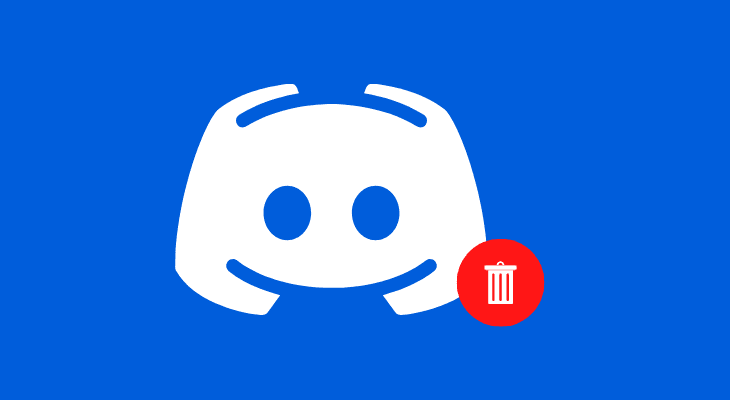
Discord is an instant communication service famous among the gaming communities. Discord servers are made up of channels. Users can create several different channels where they can discuss with their friends about various topics.
But there may be situations where you want to delete your discord server, mainly because of inactivity. Follow the simple procedure in the article to know how to delete a discord server on both desktop and mobile.
Note:
Servers, once deleted, cannot be undone.
How to Delete a Discord Server Desktop
1) Open and log in to your Discord account.
2) Select the server you want to delete.
3) Right-click on the selected discord server and click on server settings.
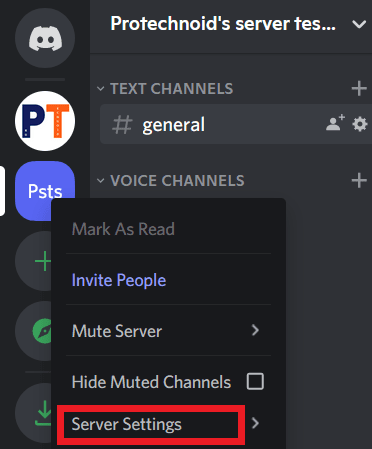
4) Scroll the left side menu till last and click on Delete Server.
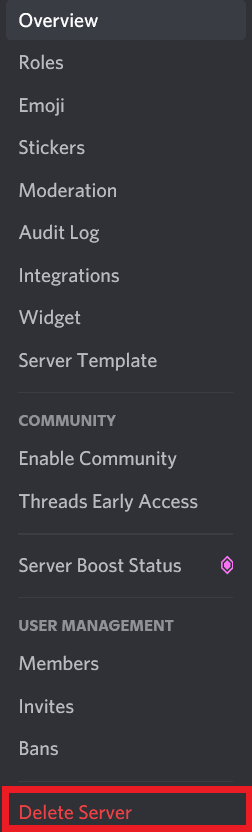
5) Finally, the user will be asked to enter the server name and click Delete server to delete a discord server completely.
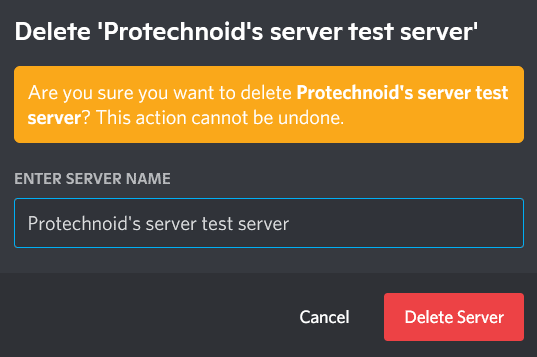
How to Delete Servers on Discord Mobile
1) Open and log in to the Discord App.
2) Select the server you want to delete.
3) Tap the three-dot menu icon near your server name.
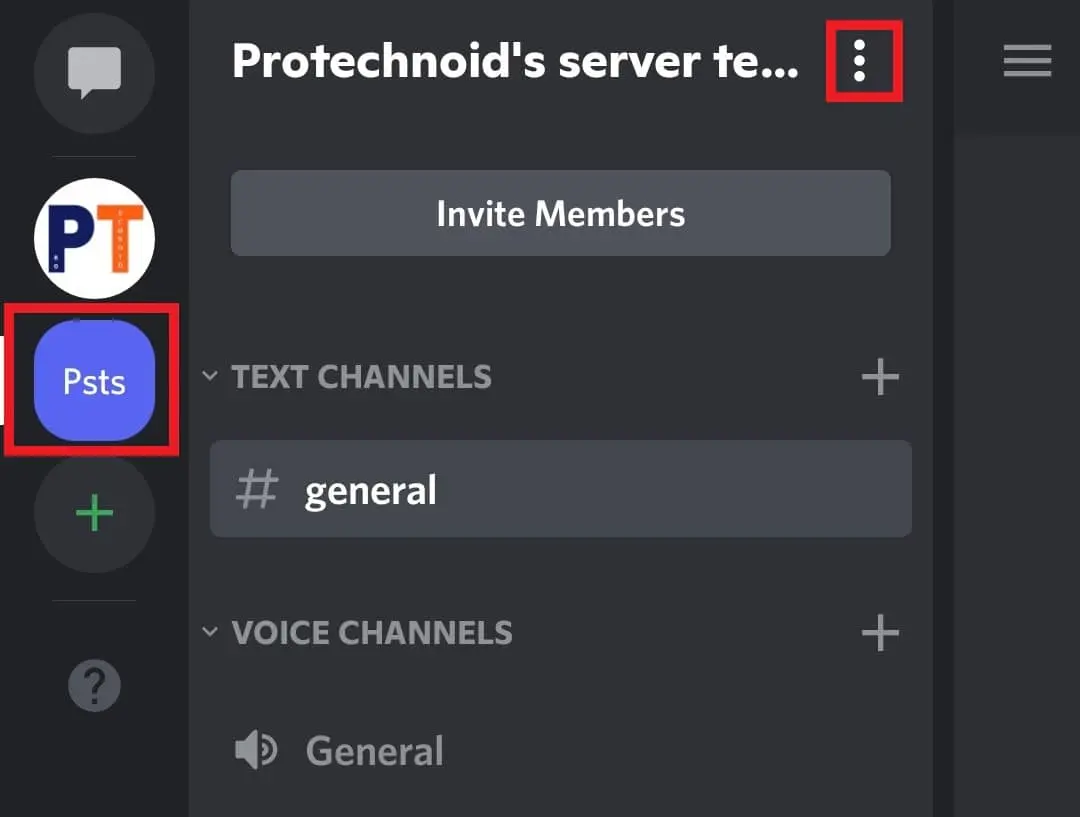
4) Tap Settings.
5) Again, tap on the three-dot menu icon and select Delete server.
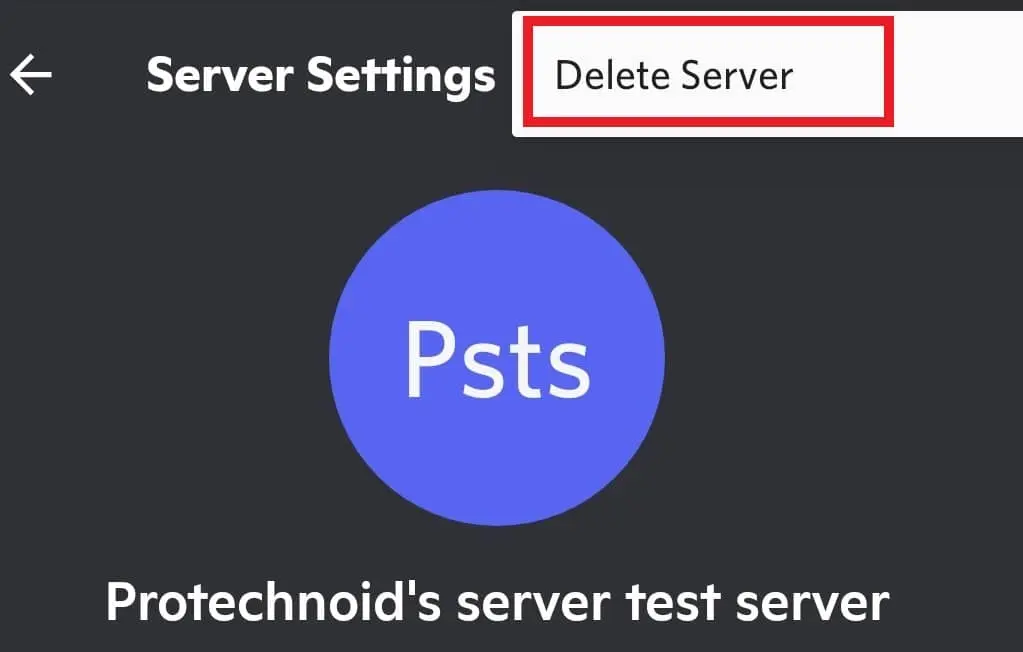
6) Finally, tap on the Delete button to confirm.
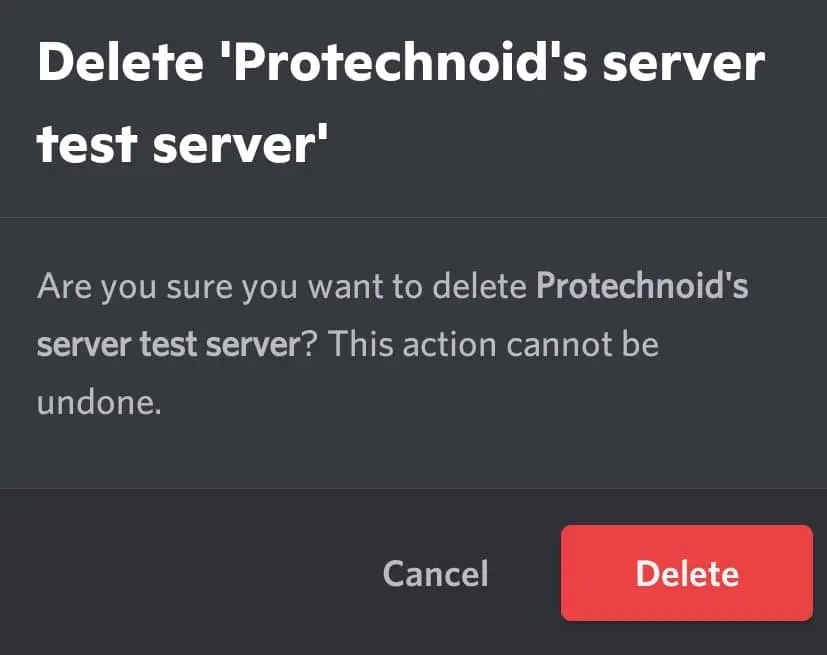
How to change profile picture on discord
How to know if someone blocked you on Discord
How to Enable Reddit Dark Mode

