This article will take you through the customization of one of the most used applications on our computer. Follow the simple steps to know how to change the color of Google Chrome toolbar and background image.
Contents
show
How to change the color of Google Chrome toolbar and background image
1) Open Google Chrome web browser on your computer.
2) Click on Customize Chrome in the bottom right corner to open customization options.
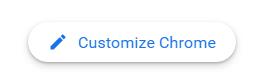
3) In the Background menu, select your preferred wallpaper and press Done to save.
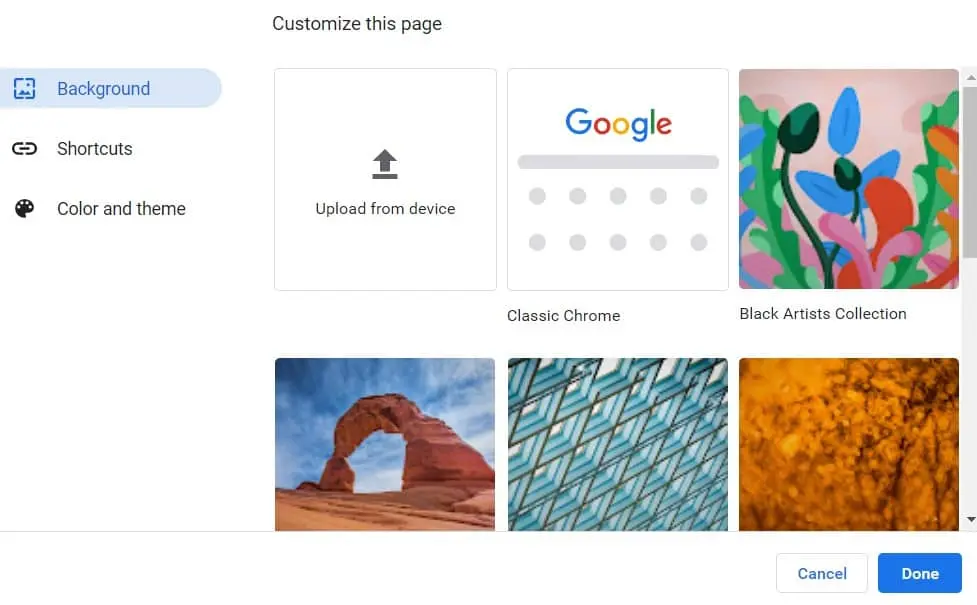
4) In the same manner, go-to color and theme menu, select your preferred color from the list of options available and press Done to save.
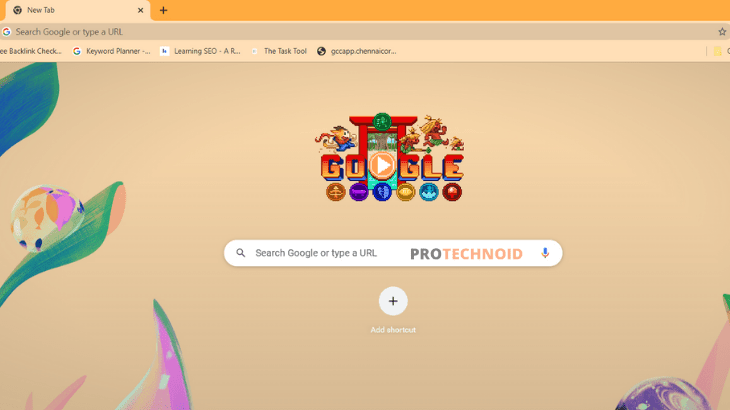
How to delete posts on Instagram
How to enable dark mode on YouTube
How to change language on Disney Plus
How to block websites on Google Chrome
How to Remove Shortcuts on Google Chrome


1 reply on “How to change the color of Google Chrome toolbar”
I am extremely impressed together with your writing talents as smartly as with the format for your
weblog. Is this a paid topic or did you customize it your self?
Either way stay up the excellent quality
writing, it is rare to peer a great blog like this one these days..