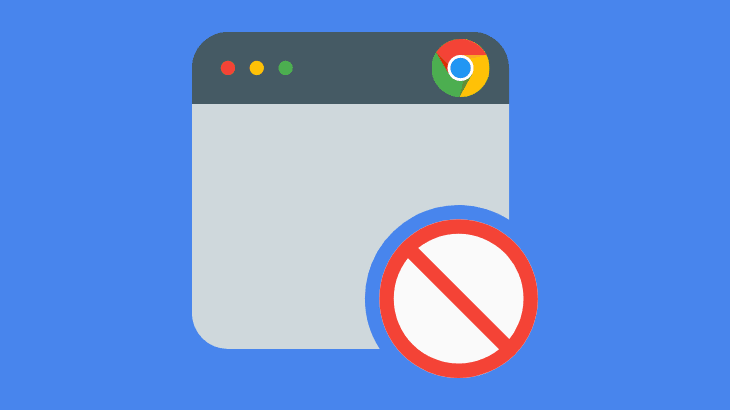
Google Chrome doesn’t have a dedicated feature to block or unblock websites, but we can achieve this using commands and extensions.
Follow the simple step-by-step guide given below in the article to know how to block websites on Google Chrome.
How to block websites on Google Chrome Android
There is n number of apps available on the play store which help us to block a website on Google Chrome Android.
StayFree Web – Website Blocker & Stay Focused app is one of the most downloaded website blocker apps with 50T+ downloads on Google play store.
Block websites using an Android app (StayFree Web)
1) Download and install StayFree Web – Website Blocker from the Google Play store.
2) Now, open the app to complete birth year verification and enable usage & accessibility settings for the app to work seamlessly.
3) Once all the settings are done, tap on the plus icon in the bottom right corner.
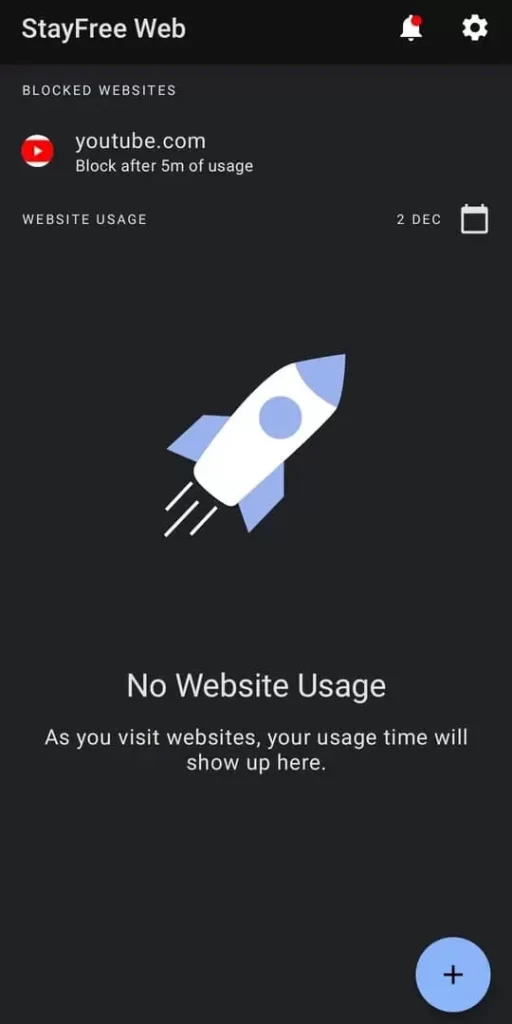
4) Finally, enter the website address and tap on Block website.
Note: You can also set a timer for blocking a website.
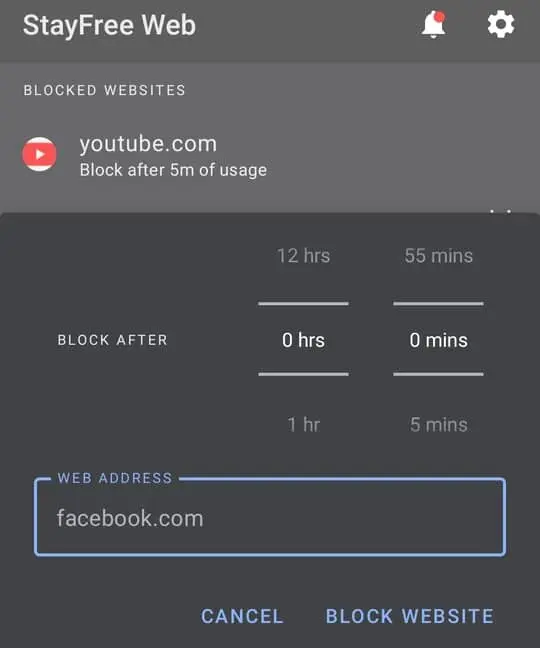
How to block websites on Google Chrome Windows 10
The following section will show you three different methods to block a website using Command prompt, Extension, and Notepad.
How to block a website in Chrome using cmd
1) Search Command Prompt and Run as administrator.
2) Type the command or path given below on the cmd prompt and click Enter.
notepad c:/windows/System32/drivers/etc/hosts
3) Once you click Enter, the hosts file opens. Add the website URL and Save the file to block a website.
E.g. 127.0.0.1 www.facebook.com
Note: To unblock a website, follow the same process given above and remove the URL from the hosts file.
Block websites on Google Chrome using Extensions
1) Open chrome web store and install Block site Chrome extension.
2) Now, Click on the block site icon and click on the Settings gear icon in the top right corner.
3) Finally, on the Block Sites screen, enter a website address and click on Add item to add the website to your Google chrome block list.
Note: To remove the website from the blocked list, click on the delete icon at the end of the website URL.
The free version of the extension allows users to add only six websites to the block list.
How to block websites using Notepad in Windows 10
1) Create a new Notepad file.
2) Copy & Paste the following content on your empty notepad.
@echo off
cd c:/windows/System32/drivers/etc
echo 127.0.0.1 www.facebook.com >>"Hosts"
3) Click on the File menu and select Save As (CTRL+SHIFT+S).
4) Save the file with the .bat extension.
E.g., filename.bat
5) Once you have saved the notepad file with the .bat extension, a new windows batch file with .bat is created.
6) Right-click on the new batch file and run as administrator to block a website.
How to block websites on Google Search Engine
Phone
1) Go to the Google search engine page.
2) Scroll down and tap on Settings.
3) Select Search settings.
4) Under SafeSearch Filters, select Hide explicit results and tap Save at the bottom of your screen.
Computer
1) Open www.google.com on your browser.
2) Click Settings and select Search settings from the bottom right corner of your screen.
3) On Search settings, click on the Turn on SafeSearch checkbox to hide inappropriate websites.
4) Finally, scroll down and click Save.
This concludes our article, hope you found the solution you were looking for the query how to block websites on Google chrome. Try it and let me know in the comments section.
People who read this article were also interested in the following articles.
How to hide address bar in Chrome
How to Bookmark all tabs in Chrome
How to change Alarm sound on Android
How to select Multiple files in Google Drive


10 replies on “How to block websites on Google Chrome”
I’m impressed, I have to admit. Seldom do I encounter
a blog that’s both educative and entertaining, and without a doubt, you’ve hit the nail on the head.
The problem is an issue that too few folks
are speaking intelligently about. I am very happy that I found this during my
hunt for something concerning this.
Your style is so unique in comparison to other people I’ve
read stuff from. I appreciate you for posting when you’ve got the opportunity, Guess
I’ll just bookmark this blog.
Wow, amazing weblog layout! How long have you been running a
blog for? you make running a blog look easy.
The overall glance of your site is excellent, let alone
the content!
This is my first time visit at here and i am actually impressed to read everthing at alone place.
I was wondering if you ever considered changing the structure of your website?
Its very well written; I love what youve got to say. But
maybe you could a little more in the way of content so people could connect with it better.
Youve got an awful lot of text for only having 1 or 2 pictures.
Maybe you could space it out better?
I read this post completely about the resemblance of hottest and earlier technologies,
it’s remarkable article.
Currently it appears like BlogEngine is the top
blogging platform available right now. (from what
I’ve read) Is that what you are using on your blog?
Hi there, just became aware of your blog through Google,
and found that it is truly informative. I am going to watch out for brussels.
I will be grateful if you continue this in future. Lots of
people will be benefited from your writing. Cheers!
Great site! I am loving it!! Will be back later to read some more.
I amm taking your feeds also
Also visiut my webpage Hair Removal
Hello, i believe that i noticed you visited my blog thus i got here to go
back the prefer?.I am attempting to in finding issues to improve my site!I assume its good enough to use a few of your concepts!!