Bookmarking all tabs at once in Chrome is a handy feature. Often there will be situations where you have to do research on a particular topic and have several tabs opened. You may want to save it for future reference purposes. If the tab count is less, you can bookmark it one by one but if there are lot more tabs, then bookmarking all tabs together is a good option.
If you don’t know how to bookmark all tabs in Chrome at once, don’t worry. Read and follow the instructions provided in this article.
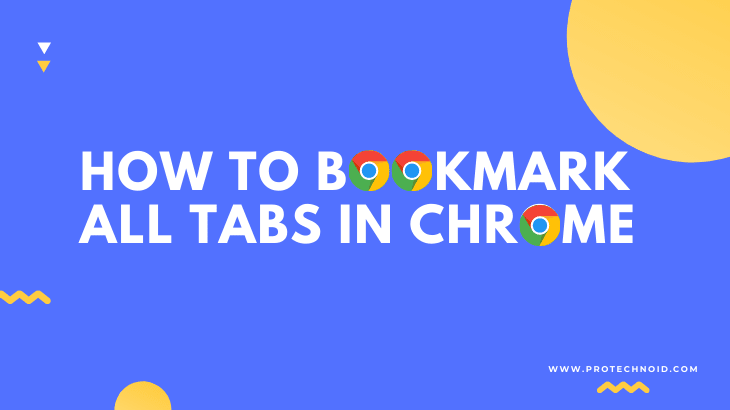
How to Bookmark all tabs in Chrome
To bookmark all tabs simultaneously in Chrome, press CTRL + SHIFT + D; this shortcut key will open the Bookmark all tabs dialog box.
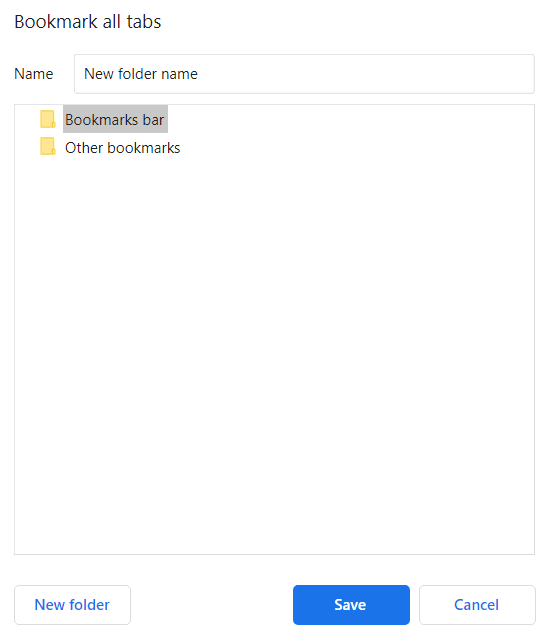
Enter your preferred folder name and click save to create a new bookmarks folder. In my case, I have created a folder named Protechnoid under the Bookmarks bar.
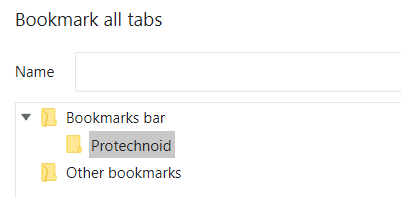
When you create your folder under the Bookmarks bar, the folder can be accessed directly from the bookmarks toolbar, like shown in the below image.

If you know any other method to bookmark all tabs in Chrome browser then let us know in the comments section.
How to delete bookmarks on chrome
How to delete Flipkart account
How to hide address bar in chrome

