If you are a person who doesn’t want any distractions while browsing in Google Chrome, then this article is for you. Here you will find simple, quick steps to know how to hide address bar in Chrome browser.
How to hide address bar in Chrome:
How to hide address bar in Chrome using Command:
You can run Google chrome in application mode by using a command line.
To make it work, get the installation path of Chrome.
C:\Program Files (x86)\Google\Chrome\Application\Chrome
Add the following command with your installation path.
--app="https://yourwebsite.com"
Final command line:
C:\Program Files (x86)\Google\Chrome\Application\Chrome --app="https://protechnoid.com"
Finally, open the RUN app and use the above command line to open a website of your preferred choice as an application.
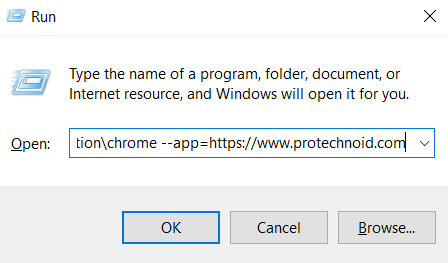
This method will remove the address bar along with the toolbars & menu.
Hide Chrome address bar using Progressive Web App (PWA):
Step 1:
Open Google Chrome and navigate to Google.
Step 2:
Once Google is opened, click on the three-dot menu in the top right corner, then go to More tools and click on Create shortcut.
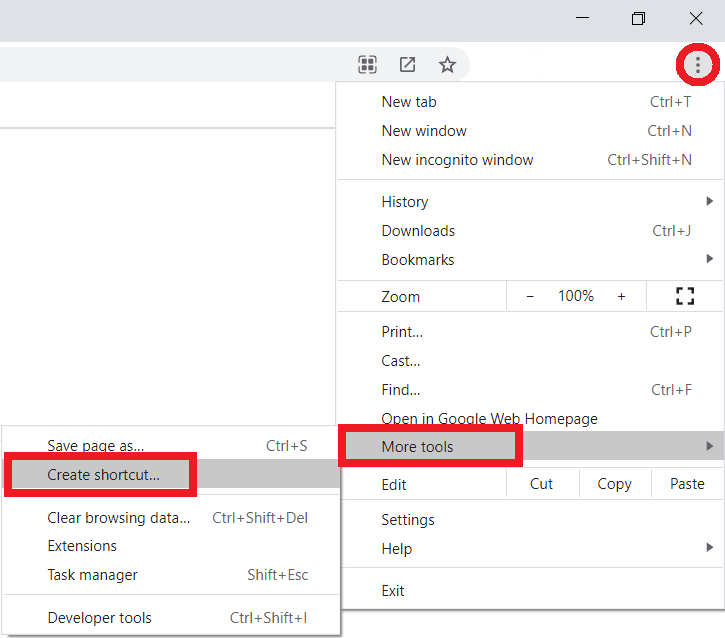
Step 3:
After clicking on the Create shortcut option, a new dialog box named Create shortcut? will be opened. (Refer to below image)
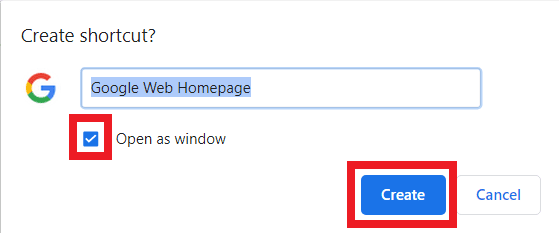
Step 4:
Check Open as window and click on create to save Google as a shortcut on your desktop.
Now you can run the Google PWA (Progressive Web App) from the desktop like any other app.
Other than the above method, you can also press F11 on Windows and Control + Command + F on Mac to use Google Chrome in FullScreen.
How to bookmark all tabs in chrome
How to delete bookmarks on chrome
How to change language on Amazon Prime Video

