
Introduction: What is WinRAR and Why Would You Want to Uninstall It?
How to uninstall WinRAR?. WinRAR is a powerful archiving software used to compress and decompress files, and it can be used to create and extract RAR, ZIP, and other formats.
The software also has a built-in benchmarking tool that tests the reading and writing speed of the system. The WinRAR software is an excellent tool for compressing files as it has a very small file size compared to other compression tools such as 7-Zip or WinZip.
However, there are some cases where you might want to uninstall WinRAR. For example, if you have an older version of Windows that doesn’t support it or another compression utility that does everything WinRAR does and more.
In this article, we’ll go through some reasons you might want to uninstall WinRAR and how to do it properly to avoid losing any settings or essential data.
How to uninstall WinRAR on Windows 10
This section will guide you through the process of uninstalling WinRAR on Windows 10.
Step 1: Click on the Windows start icon and select Settings.
Step 2: Select Apps from the settings screen.
Step 3: In the Apps & features screen, type WinRAR in the search bar to find it. (Refer to below Image)
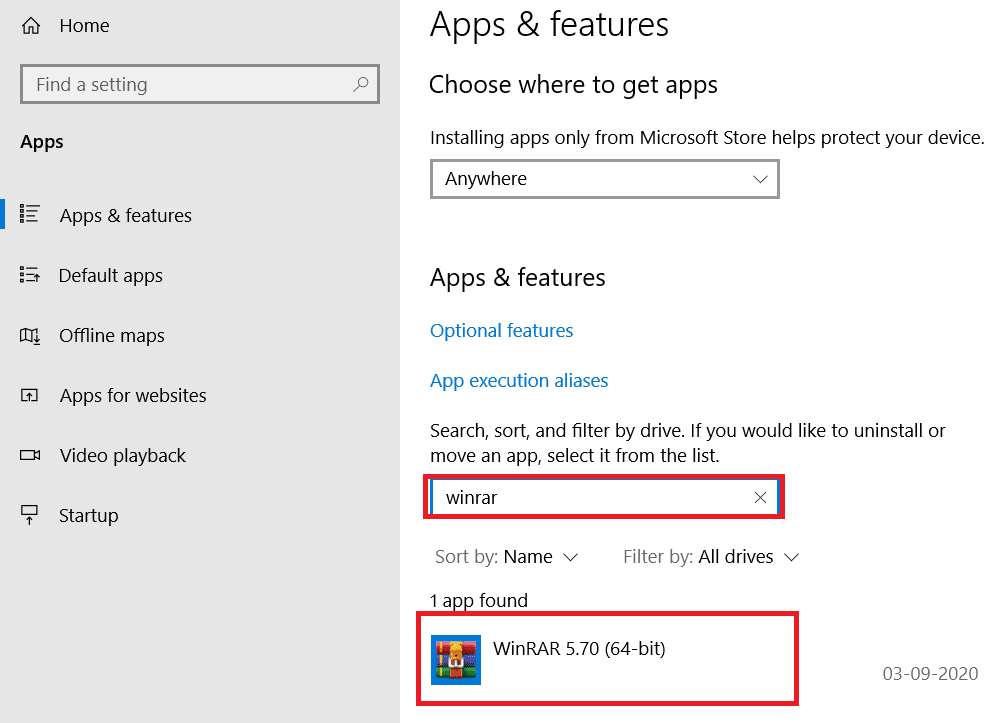
Step 4: Once you have found the WinRAR application, click on it to get the Uninstall option.
Step 5: Now, click on the Uninstall button and select Uninstall from the Popup.
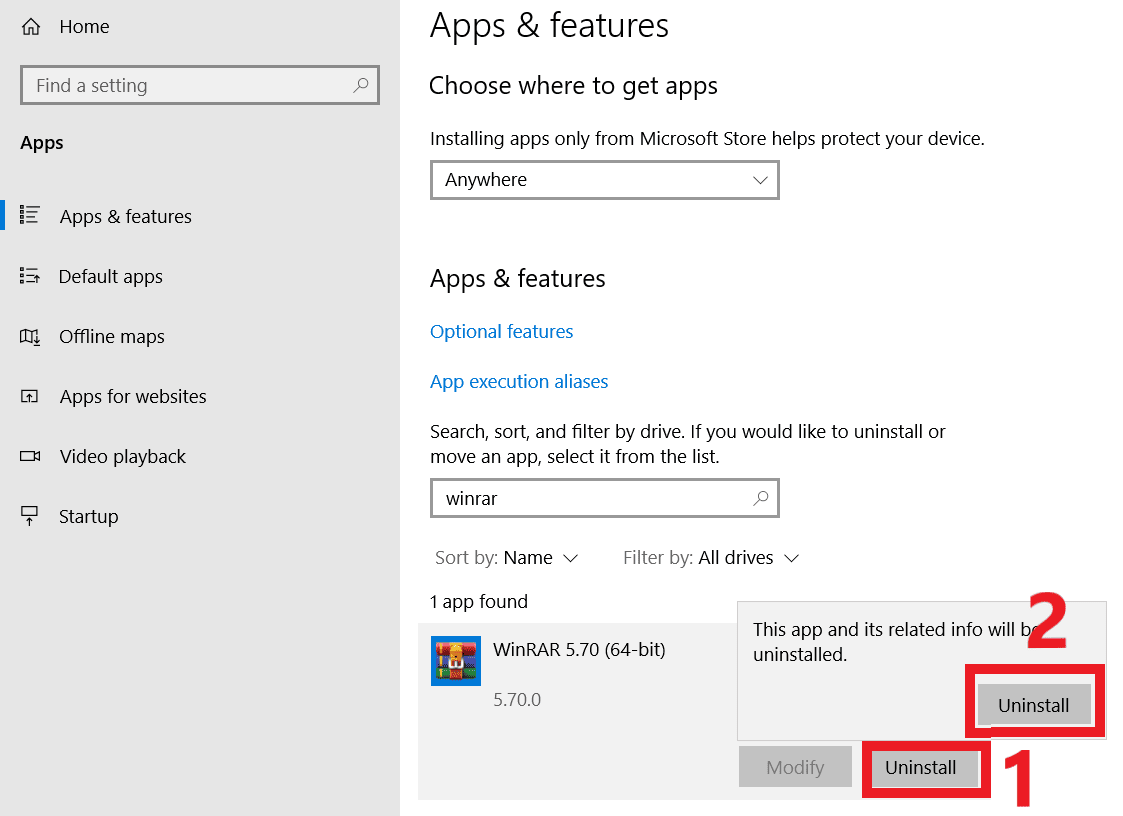
Step 6: Finally, follow the course by selecting Yes in the Uninstall WinRAR Confirmation Popups to delete WinRAR entirely from Windows 10.
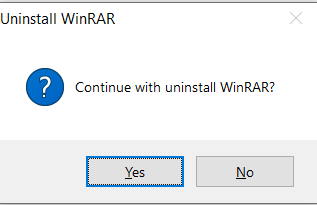
Uninstall WinRAR using command line
To uninstall WinRAR using the command line, follow the steps given below;
Step 1: Go to the Start menu and search for Command Prompt.
Step 2: Right-click on the command prompt and select Run as administrator.
Step 3: Once the command prompt is opened, type in the command wmic
Step 4: Next type product get name to get the list of installed applications.
Step 5: After getting the installed application list, type product where name=”Application_name” call uninstall.
Step 6: You will be asked permission to execute the command in the next step. Type Y and press Enter to uninstall Winrar or any application using the command line in Windows 10.
How to Remove WinRAR from Your Android Device
We already know that WinRAR is an archive file compression program used to compress, extract, and create files. The WinRAR program was designed for Windows but can also be downloaded for Mac and Linux.
The only way to remove WinRAR from your Android device is by uninstalling the app completely.
I hope you have found the solution you were looking for on how to uninstall WinRAR. If you have any questions, feel free to drop them in the comments section below.
Frequently Asked Questions
What happens if I uninstall WinRAR?
If you uninstall WinRAR, you can’t create or extract a RAR file.
How to delete WinRAR files on Windows 10?
There are no extra or special methods to delete WinRAR files on Windows 10, and you can delete them in the same way you delete other files.
Right-click on a WinRAR file and select Delete to move it to recycle bin.
(or)
Select the WinRAR file. Press SHIFT key + Delete Key and select Yes from the confirmation popup to permanently delete the file without moving them to recycle bin.
How to download invoice from Amazon

