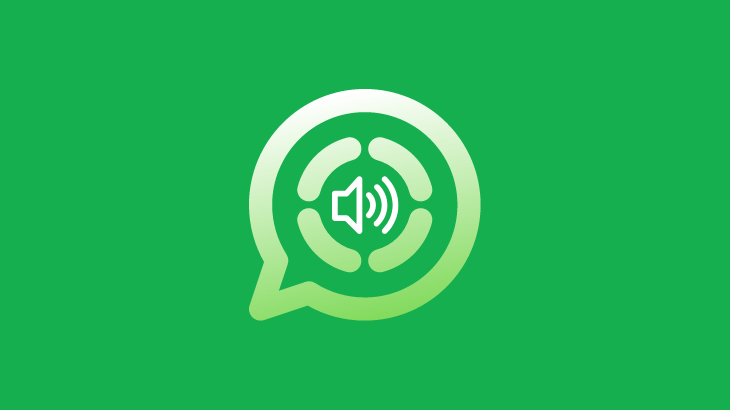
How to save Whatsapp audio messages? Whatsapp audio is an uncomplicated way of sharing a message for people who don’t want to use the texting feature.
This article will take you through a simple step-by-step guide that will explain to you the process of saving, converting, and deleting Whatsapp audio.
To know more about what you are going to get in this article, kindly please read the table of contents.
How to save Whatsapp audio messages
When we receive an audio message on our Whatsapp chat it is automatically downloaded and saved in your mobile internal storage.
But there may be cases where you may want to save or move the audio file somewhere you wish.
During these situations, you can use the share option on Whatsapp to send or transfer the audio file, which in the future will allow you to access the audio message when needed.
Step 1: Open your Whatsapp chat with a voice message.
Step 2: Tap & hold on to the voice message.
Step 3: Tap on the three dots icon in the top right corner and select Share.
Step 4: Now, select an app on which you want to store the voice message you received.
Note: I’m using Google Drive to store the voice message I received on Whatsapp for this example.
Step 5: Once you tap on the Google drive app, you will be taken to the Save to Drive screen.
Step 6: Enter your Document title, select account, and choose a folder where you want to save your Whatsapp voice message.
Step 7: Finally, tap on the save button in the bottom right corner to save a copy of the voice message in Google Drive.
Download audio from the WhatsApp web
Step 1: Go to WhatsApp web and connect your account.
Step 2: Now, open the chat from which you want to download the audio.
Step 3: Hover on the WhatsApp audio message and click on the Chevron down icon.
Step 4: Select Download to save the audio from WhatsApp web.
How to save WhatsApp audio messages as mp3?
WhatsApp doesn’t allow its users to save audio or voice notes in mp3. By default, the audio is stored in .opus format.
But if you still need the voice notes in MP3, then you can use audio converters apps or online tools.
WhatsApp voice note to MP3 online
There are lots of websites available online that allows us to convert WhatsApp voice note to MP3.
Note: WhatsApp audio is stored in the .ogg format.
Go to Google and search for “ogg to MP3” you will find a lot of online tools to convert the audio format.
Below are tools from the top three results on Google.
1) https://cloudconvert.com/ogg-to-mp3
2) https://convertio.co/ogg-mp3/
3) https://www.freeconvert.com/ogg-to-mp3
Frequently Asked Questions
Where are WhatsApp audio files stored in Samsung?
In Samsung, WhatsApp audio files are stored inside the WhatsApp media in a folder named WhatsApp Voice Notes.
How to save WhatsApp audio in music?
Saved WhatsApp audio should be available in the music app automatically.
In some cases, if it doesn’t happen, you can always access the voice note from your WhatsApp media folder and add it to your playlist.
How to open a WhatsApp audio file?
There are two easier methods to open a WhatsApp audio file.
Step 1: You can either find the audio file inside the WhatsApp voice notes folder and play the audio.
or
Step 2: Play the audio from your music app player if the latest Voice note is synchronized.
The Whatsapp folder not showing in Internal storage.
If you can’t find the WhatsApp folder, you need to check if there are any hidden files and folder settings turned on in your file manager which is hiding the WhatsApp folder.
How to post voice notes on WhatsApp status?
As of now, there are no options to directly post WhatsApp voice notes as status.
But, we can create a video file with the voice note and post it as WhatsApp status.
Users also read:
How to put Password on WhatsApp
How to Delete a WhatsApp Group

