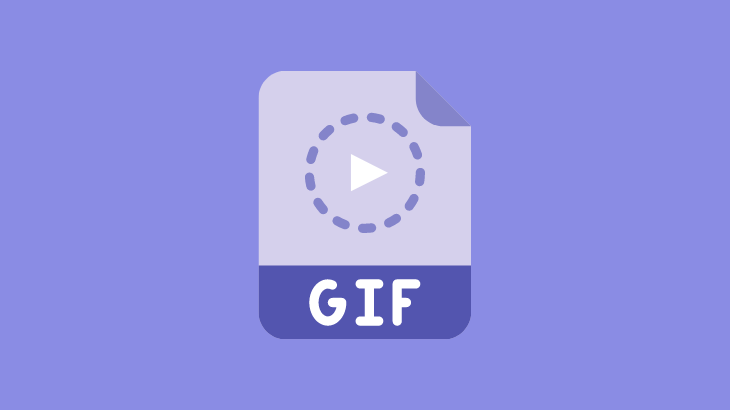
GIF(Graphics Interchange Format) is an excellent method to share humorous images on various social media networks. A single GIF image palette is limited to 256 colors; it is not often used for digital photography.
This article will explain to you how to save and send GIFs on Android apps. Follow the simple steps given below.
How to save and send GIFs on Android
How to save GIFs from Google on Android
Saving GIF images from Google is a straightforward task;
1) Open the Chrome browser on your Android smartphone and go to the Google website.
2) Search for GIF images in the Google search bar.
3) Select the Images section to get an endless collection of GIF images.
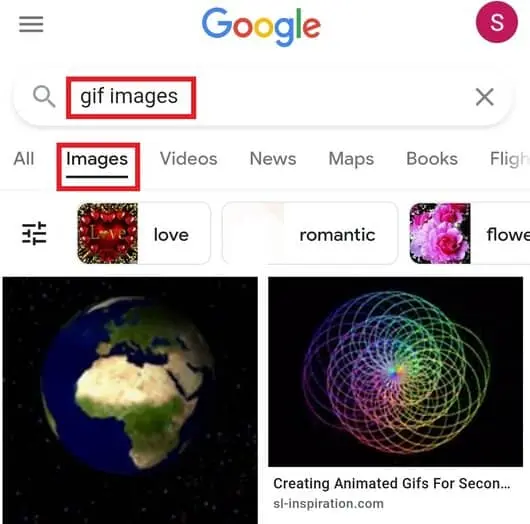
4) Open the image, then tap and hold the GIF image to get Download options.
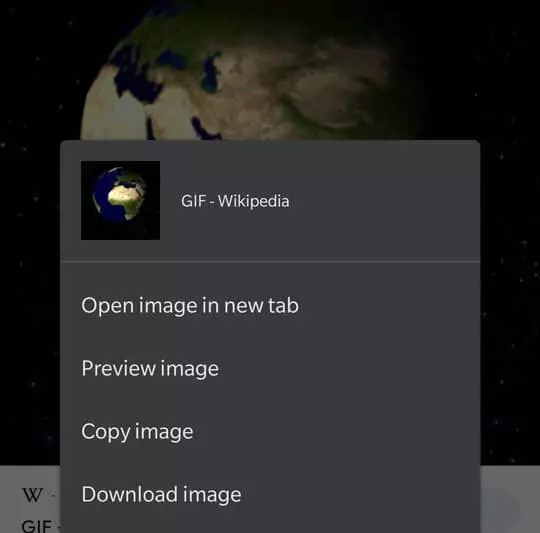
5) Finally, select Download image to save the GIF.
How to save GIF from Whatsapp on Android
When you send a GIF to someone on Whatsapp or vice versa, the GIF image will be stored on your phone storage by default.
But if you still want to back up the image other than your internal storage, don’t worry. We got you covered.
1) Open Whatsapp and go to the chat, which has a GIF image.
2) Tap and hold the GIF image and select the share icon at the top of your screen.
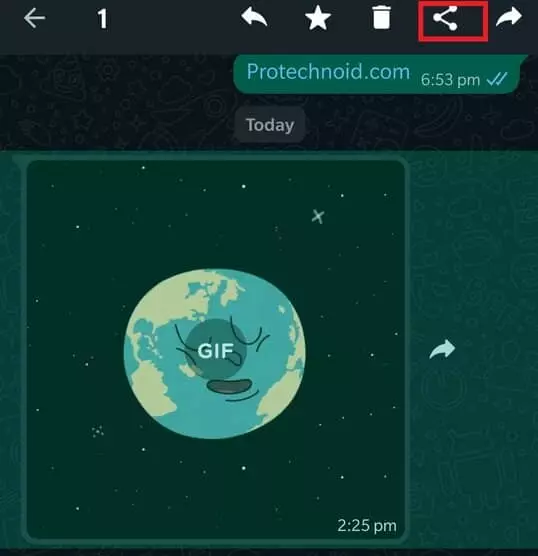
Note: Once you click on the Share icon, you will see the list of apps to share the GIF image.
3) Tap on the Save to Drive (Google Drive).
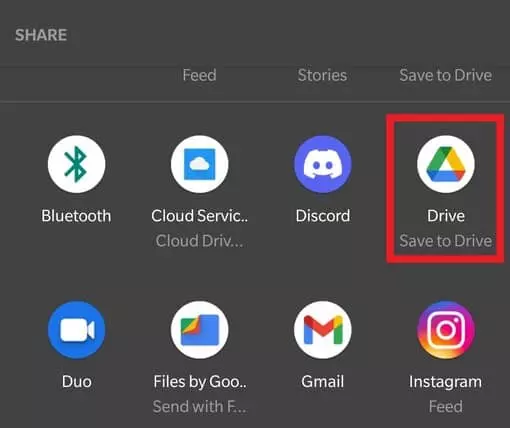
4) In the Save to Drive screen, you can edit the document title, change your Gmail account and folder.
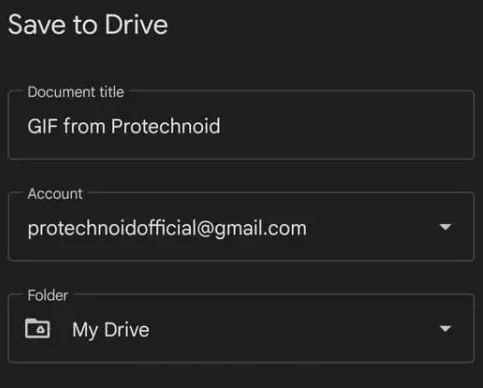
5) Finally, click Save to upload the GIF to Google Drive.
Using the same method, users can also backup the animated GIF image on Gmail. Instead of selecting Google drive, select Gmail, which will take the user to the compose mail screen.
From here, you can either enter your To address and send it to your other mail id or close the Gmail app to save it as a draft.
How to save GIFs on Android from Twitter
Twitter does not allow users to save GIFs to their phones. But there is a way around it; we can download GIFs from Twitter using another Android app.
1) Download and install Tweet2gif from Play Store.
2) Open the Twitter app and find the GIF you want to download.
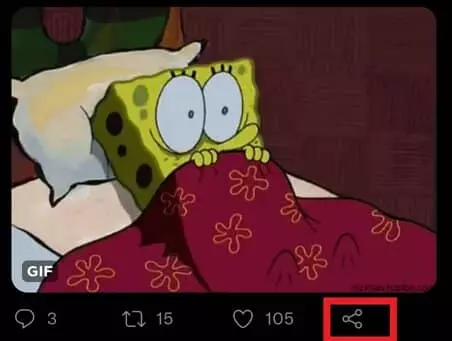
3) Click on the share icon and tap Copy link icon.
4) Now, open the Tweet2gif app and paste the URL.
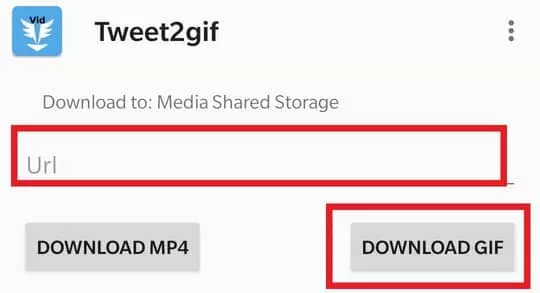
5) Finally, tap on the Download GIF button to save.
How to save GIF from Pinterest on Android
Like Twitter, Pinterest doesn’t allow users to save or download images to our smartphone. Users are only allowed to share pictures in URL form. But with the help of an external android app from the play store, we can achieve it.
1) Download and install the Pinterest Downloader app from Play Store.
2) Now, open the GIF image you want to download on your Pinterest app.
3) Tap on the Share icon and select Copy link.
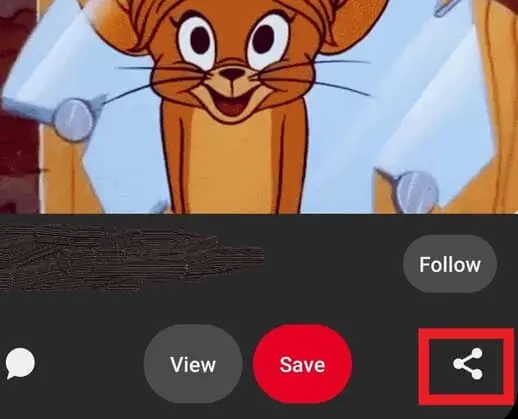
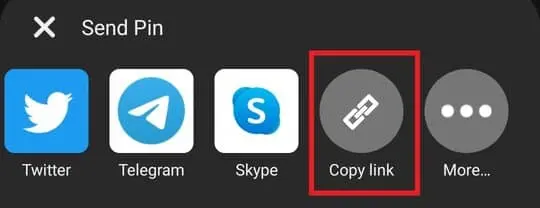
4) Open the Pinterest Downloader app and paste the copied URL.
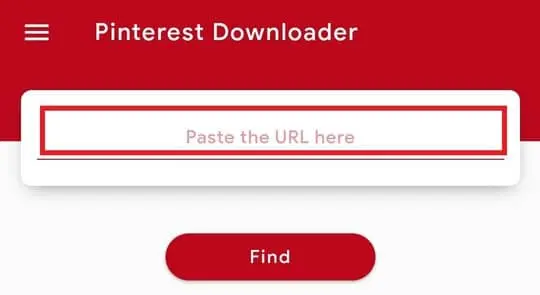
5) Tap on Find.
6) Finally, tap on download to save the GIF image to your internal storage once the processing is over.
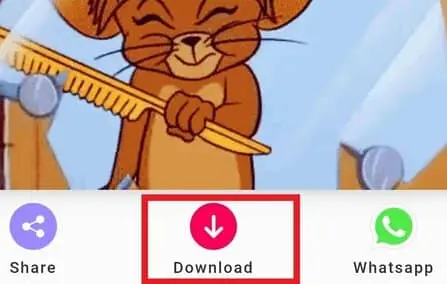
How to send GIFs on Whatsapp
Users can send GIFs on Whatsapp from gallery or use the default GIF collection in Whatsapp.
1) Open the Whatsapp contact to send a message.
2) Tap on the camera icon in the textbox to send a GIF image from gallery.

3) Click on the emoji icon and select GIF to send animated images from the Whatsapp GIF collection.

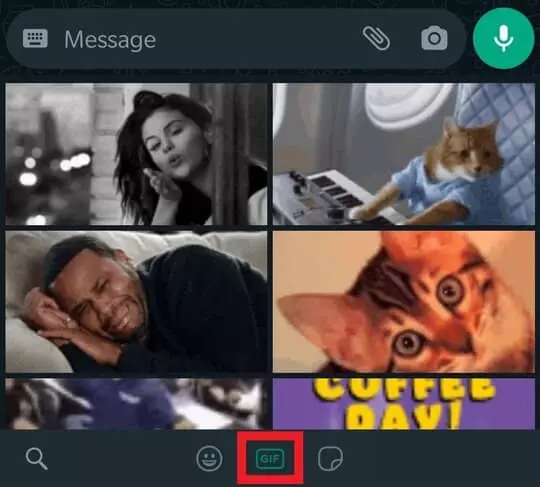
How to send GIF message on Instagram app
1) Open Instagram app and select Messenger icon at the top right corner.

2) Select and Open a chat that you want to send GIFs.
3) Click the plus icon in the textbox and select the GIPHY icon (Refer to below image).


4) In the GIPHY collection screen, tap on the GIF icon.
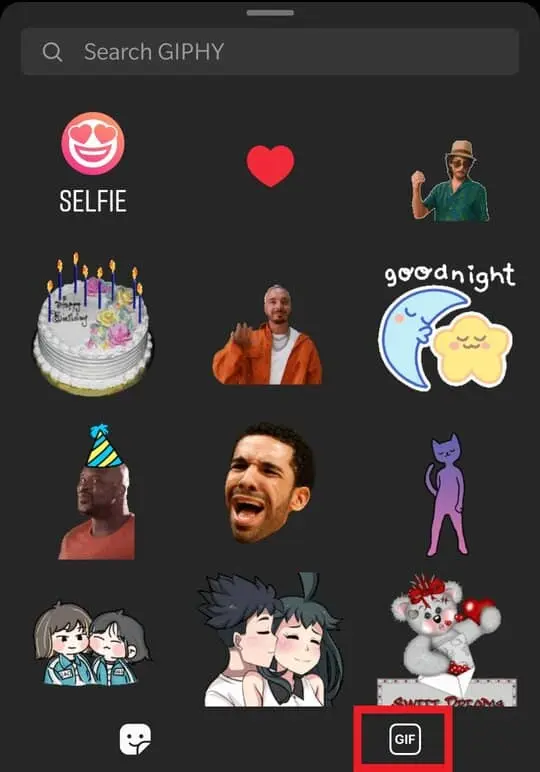
5) Finally, select and send your preferred GIFs.
Also read:
How to untag yourself on Instagram
How to set a ringtone on Android
How to Loop a YouTube video on Android
How to Change Twitter Theme color
How to Block someone on Telegram

