By each passing year, the headphone jack is vanishing from the laptop/mobile. But the modern-day laptops come equipped with the latest Bluetooth function by default.

With more and more Bluetooth headphones being launched regularly, it is a must know how to connect Bluetooth headphones to Laptop.
How to connect Bluetooth headphones to Laptop
Follow the step by step guide to connect Bluetooth headphones to your windows Laptop.
Step 1:
Turn on your Bluetooth headphones.
Step 2:
After making sure your Bluetooth headphone is turned on, Go to Start Menu and click on the Settings icon.
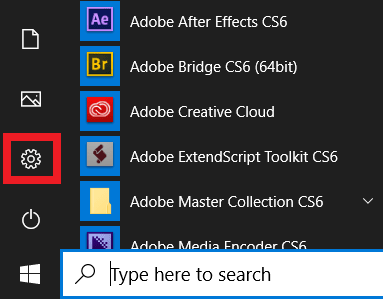
Step 3:
From settings, click on devices. The devices option will automatically open the “Bluetooth & other devices” window.
Settings -> Devices -> Bluetooth & other devices
Step 4:
Turn on Bluetooth in your Laptop by clicking on the button.
(Refer to the following image)
Step 5:
Now, click on “Add Bluetooth or other device” on top of the panel to open the “Add a device” window.
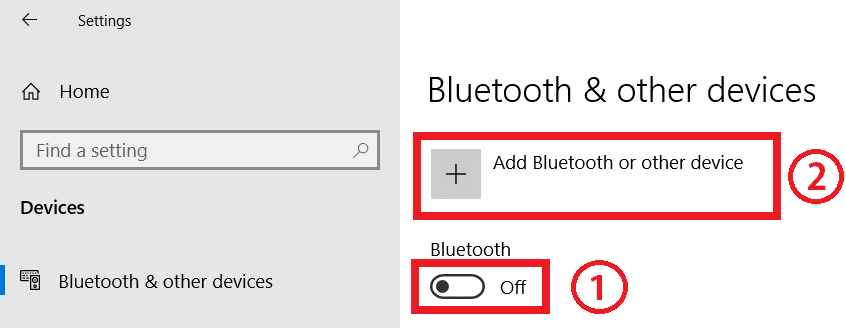
Step 6:
On the “Add a device” window, click on Bluetooth.
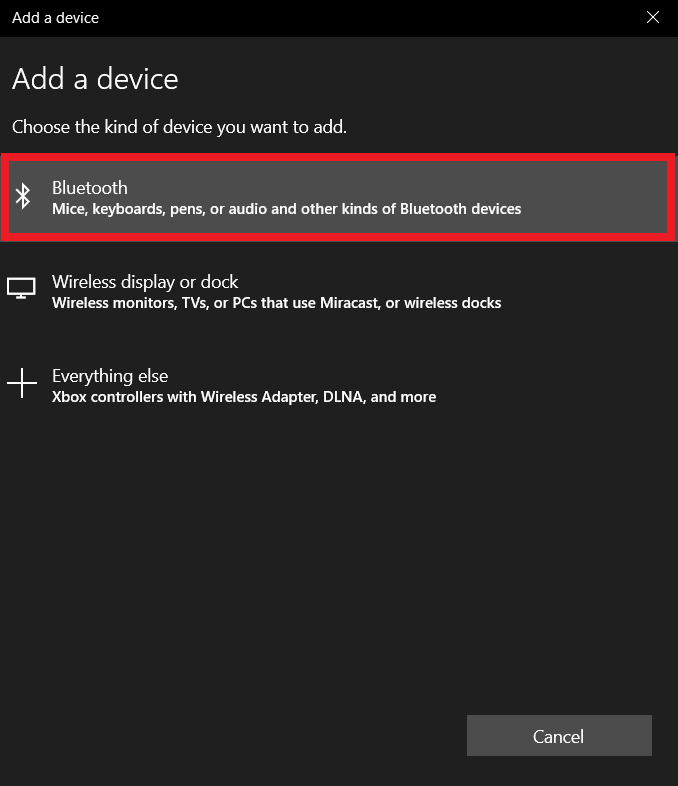
Step 7:
Find your Bluetooth headphone name and click on it from the list of devices available for pairing.
Step 8:
Once the device is paired, you can find it below Audio.
Step 9:
Finally, select your device name and click on Connect.
How to change shipping address on Amazon
How to change Bluetooth name in Windows 10
How to wrap text in Google Docs
How to Increase Eraser size in Paint

