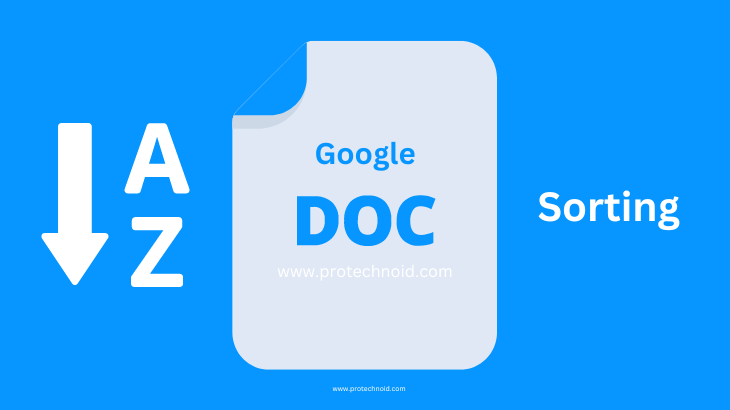
How to alphabetize in google docs? As we already know, Google docs are one of the most widely used tools online. Mainly, it is free and secure.
One of the main concerns Google docs users face while using the application is alphabetizing. This article will focus on giving you solutions to fix that.
There are several different ways to arrange a listing or paragraph alphabetically. We can achieve this either using built-in Add-ons or using free online tools. Follow the simple step-by-step guide given below in the article to find out.
How to alphabetize in Google docs with add-ons
Step 1: Go to Google docs and click on Extensions from the menu.
Step 2: In the Extensions menu, hover on add-ons and click Get add-ons to access the Google Workspace Marketplace.
Step 3: Now, search for the Sorted Paragraphs add-on on the search bar and install the add-on.
Step 4: Once the add-on is installed, select the paragraphs you want to alphabetize, click on the Extensions menu, and hover on the Sorted paragraphs add-on.
Step 5: Finally, select Sorted A to Z or Sorted Z to A from the add-on to sort the content alphabetically.
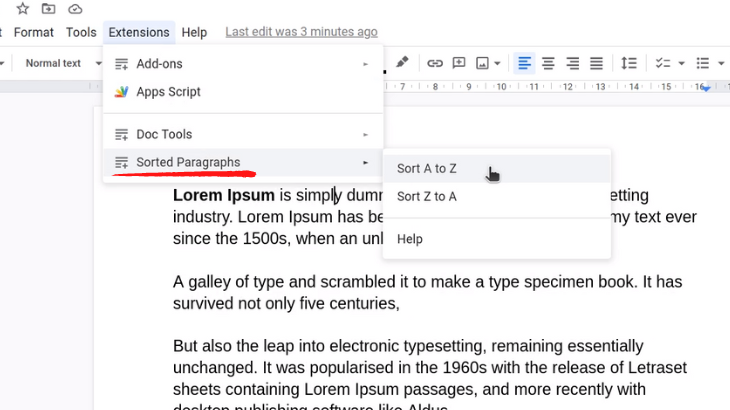
Google docs sort bullet list
We can use the same method provided above to sort bullet lists using the sorted paragraphs add-on.
How to alphabetize in Google Sheets without add-ons
Step 1: Open Google spreadsheet, select the content you want to arrange in alphabetical order.
Step 2: Click on the Data menu from the top menu bar.
Step 3: Hover on the sort range option from the Data menu and select Sort range by column A (A to Z) or Sort range by column A (Z to A).
Sorted Paragraphs Google Docs blocked
If the sorted paragraphs add-on is blocked on your Google Docs account because of several reasons. But the most common ones are;
- Some browsers may block the usage of extensions or add-ons for security reasons. You may have to play around with your browser settings to discover what stops you from using a particular add-on.
- Sometimes, you may use the Google Doc created by someone through an invite. So, contact your administrator to find out whether you have full access to the doc.
I hope you found this article on How to alphabetize in google docs helpful. If your queries still need to be answered in this article, let me know in the comment section below. I will answer it as soon as possible, either in the comment section or in a new piece.
Frequently Asked Questions
Sorted paragraphs online
There is n number of sorting tools available online, but the one I use most commonly is Sortmylist. Using sort my list, you can sort content from A to Z, Z to A, and 0 to 99.
How to alphabetize in Google slides
No options exist to sort or alphabetize content on google slides directly. Instead, you can use the free tool available online for sorting.
How to Flip an Image in Google Docs
How to Highlight in Google docs


3 replies on “How to alphabetize in Google Docs”
Great article!
Loving the information on this website , you have done great job on the content.
Thanks!