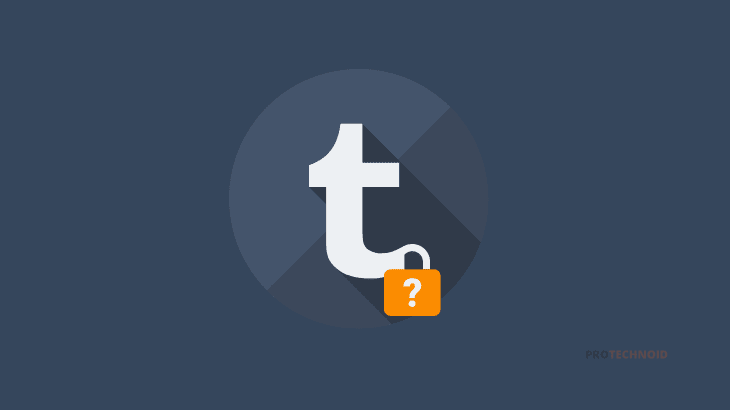
Forgot your Tumblr password and don’t know how to reset/change it, then this article is for you. Resetting a Tumblr password is an easy task. Follow the simple steps given below to know how to change password on Tumblr.
How to change password on Tumblr
Tumblr password can be changed or reset using two different methods;
- Forgot password.
- Change password in Tumblr Account settings.
Forgot Password
To reset the Tumblr password using the forgot password method, you need to know your email id registered with Tumblr and access to the particular email id inbox.
1) Open your preferred browser and go to the Tumblr login page.
2) Click on Forgot your password? link below the Login button.
3) In the forgot password page, enter your Email id and check the I’m not a robot reCAPTCHA.
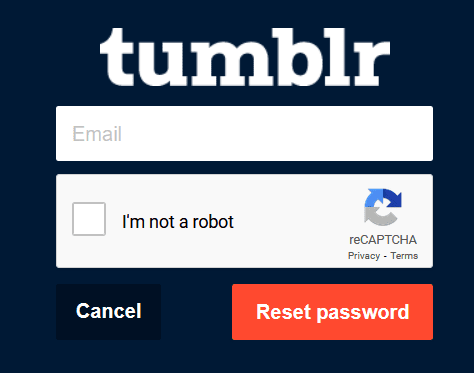
5) Once you get the green tick symbol on the reCAPTCHA, click on the Reset password button.
6) Now, check your Email inbox for a mail from Tumblr with the Reset Password option.
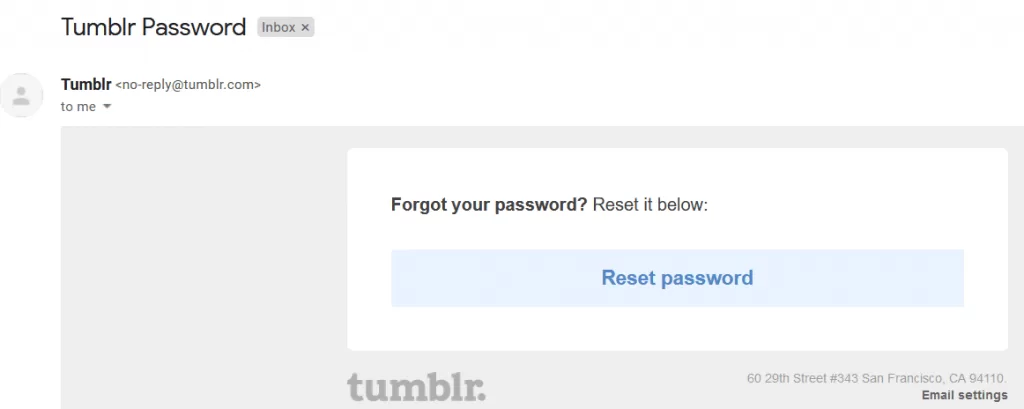
7) Click on Reset Password; it should redirect you to the Reset password page.
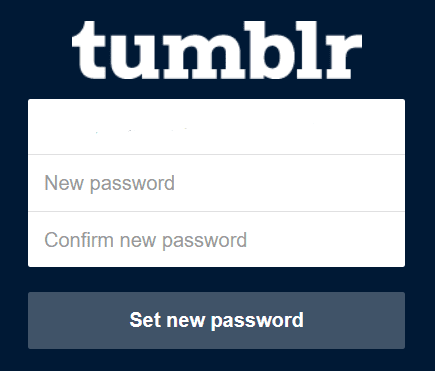
8) Finally, enter your Email, New password & Confirm new password in the input fields and click the Set new password button to reset your password and log in to your Tumblr account.
Change password in Tumblr Account settings
For the second method;
1) Login to your Tumblr account, click on the user icon on the top right corner and go to Settings.
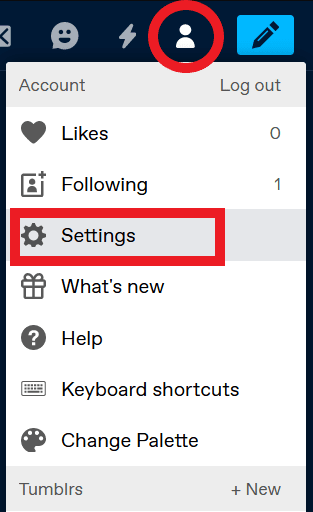
2) In Settings page under Account, click on the Pencil icon in the password section.
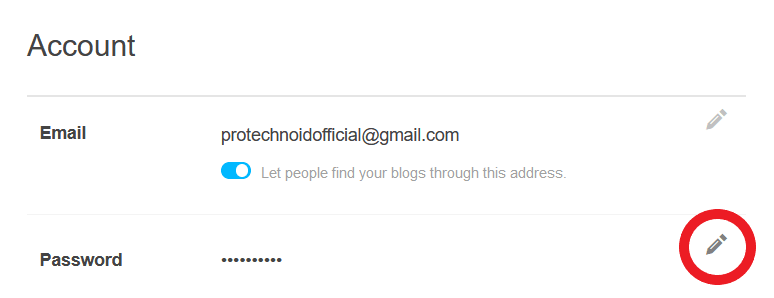
3) Enter your Current password, New password & Confirm new password in the input fields.
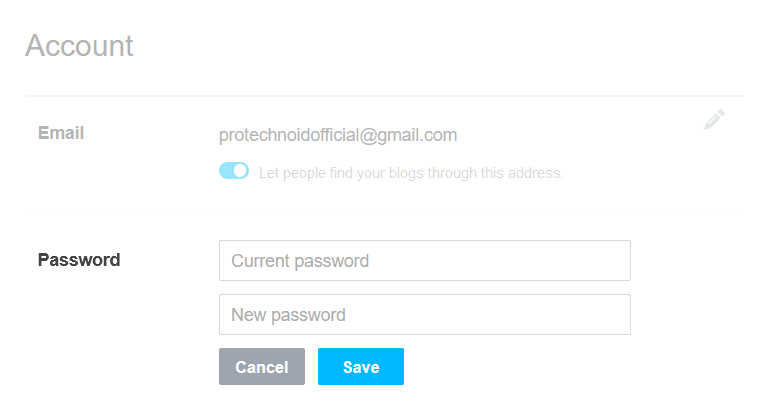
4) Finally, click Save to change the password on Tumblr.
Why can’t I reset my Tumblr password?
There can be several reasons why you can’t reset your Tumblr password.
The most common causes might be;
Check your Email: Check whether you have entered the correct email id.
Technical issue: Tumblr’s end may have had a technical issue.
Email delivery issue: You may not have received the password reset mail due to issues in Email delivery or check your spam folder.
Account suspension: Your Tumblr account may be suspended due to violating Tumblr’s terms of service. If you know your account is suspended, you should contact Tumblr support for further assistance.
I hope the above solution on how to change password on Tumblr helped you reset or change your password. If you have any queries let me know in the comments below.
Frequently Asked Questions
How do I find out my Tumblr email?
Log in to your Tumblr account , click on profile icon on the top right corner and choose settings. On your Tumblr settings screen, you can find your email id in the account section.
Can you make two Tumblr accounts with the same email?
No, you can’t create two tumblr accounts with the same email. Tumblr requires a user to have a unique email address to create an account.
Why is Tumblr not letting me log in?
Ensure your email id is the correct Tumblr account email id. Still, if you face issues, contact Tumblr support to retrieve your account.
How many Tumblr accounts can I have?
A user can have n number of Tumblr accounts, but the email id should be unique.
Why can’t I change my Tumblr email?
1) In the account section on the settings screen, you will find your Tumblr account email id with an edit pencil icon at the end.
2) When you click on the edit icon Tumblr will ask you to reset your password.
3) Once you have reset your password, go to the account settings and click on the pencil icon next to your account email id.
4) Now, update your Tumblr account email id and click Save.
How to change profile picture on Tumblr
How to add links to Tumblr Bio

